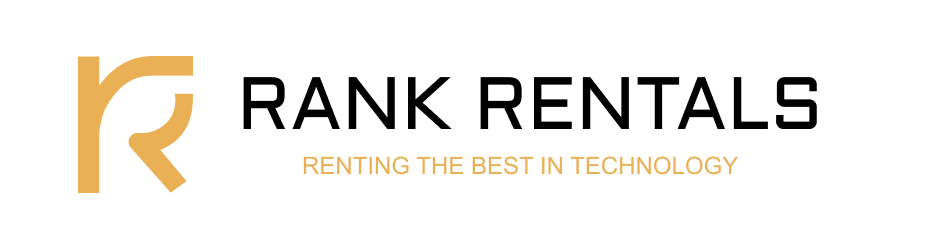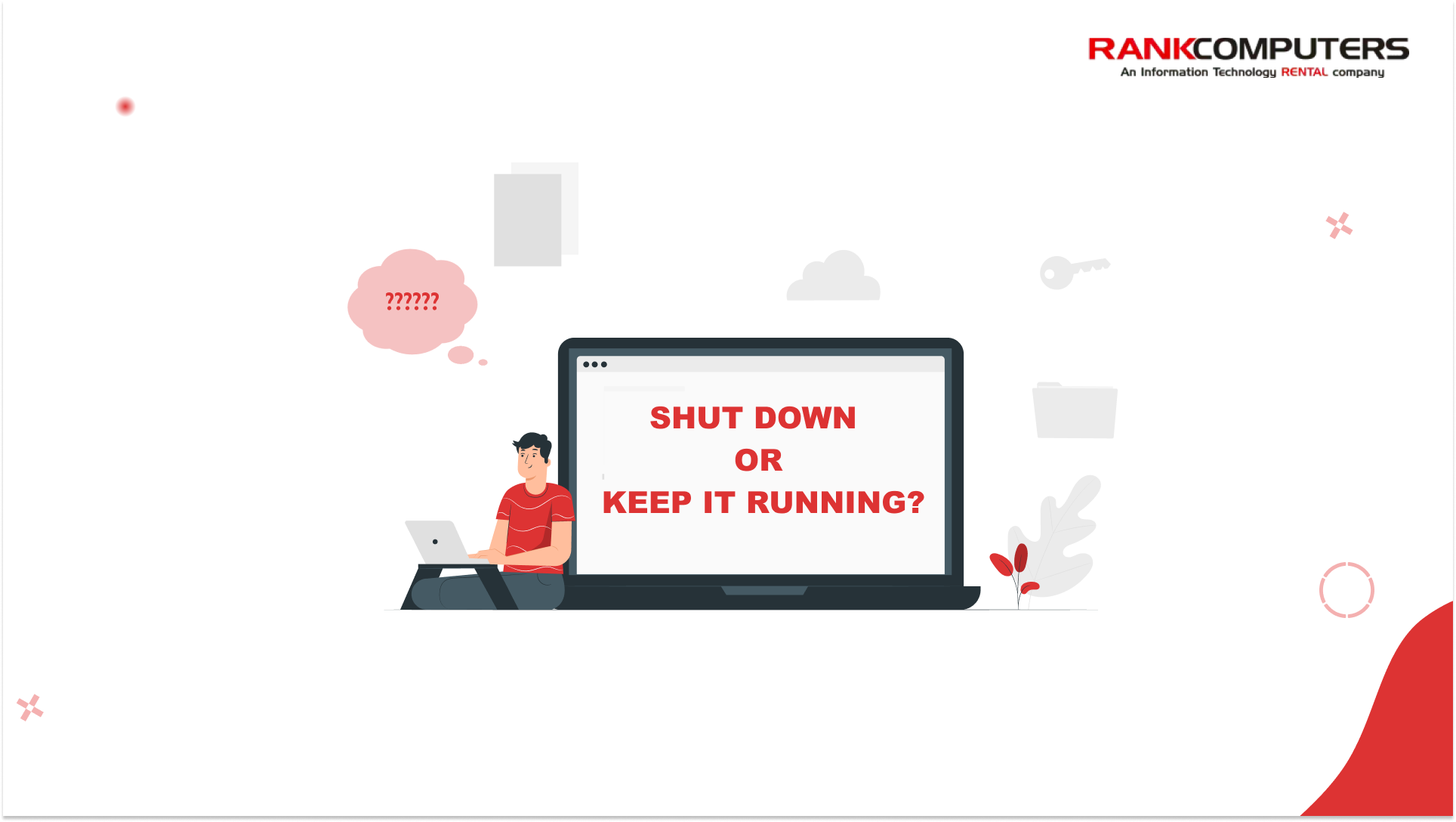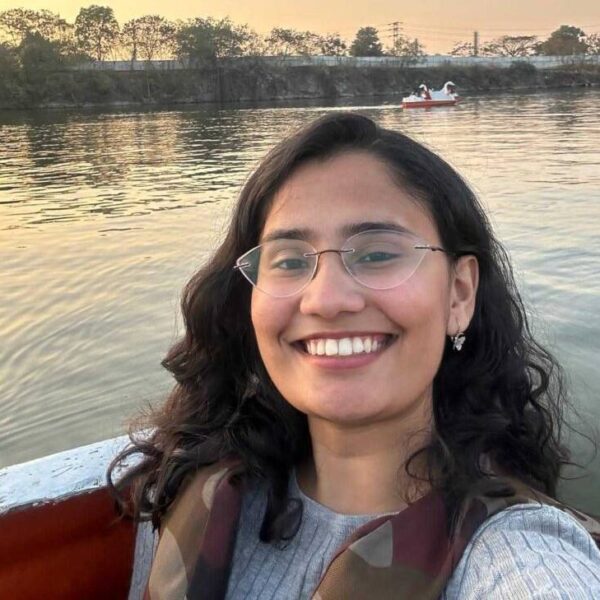You’ve probably asked yourself this at some point, “Should I shut down my laptop, or just leave it on?”
Some people never shut down. Others power off after every use. Who’s right?
Honestly, it depends on how you use your laptop. There’s no direct “yes” or “no”. But there are situations where one makes more sense than the other.
Whether you’re a remote, technical, creative worker or just an occasional user, here’s how to keep your laptop running smoothly.
If You Work Remotely, Your Laptop Needs a Routine Too
When you’re working remotely, it’s common to leave your laptop running for days at a time. You open the lid in the morning, and everything’s ready. No boot, no reload, no delay.
But behind the scenes, your system is accumulating overhead.
Memory becomes fragmented as applications (especially browsers and Electron-based apps like Slack, Notion, or Teams) retain RAM without fully releasing it. Background processes continue running. System caches grow stale.
Crucially, some OS updates require a full reboot to complete, so they sit idle, partially applied but not active.
Over time, these small inefficiencies compound and the system slows down.
How to stay efficient
Sleep during the day is fine, but restart your laptop once or twice a week to clear memory, flush caches, and apply updates.
If you’re stepping away for more than a day, shut it down completely. It preserves battery life and resets the OS properly.
If You Work in IT or Write Code, Sleep Mode Won’t Do You Any Favors
For developers and IT professionals, the stakes are higher. You’re likely running Docker containers, virtual machines, port-forwarding, local databases, and maybe Kubernetes clusters. These services rely on clean and consistent system states.
Sleep mode interrupts that.
Processes are suspended, but port bindings, file system mounts, and network configurations don’t always resume properly. Docker volumes can break. VMs may lose network bridging. IDEs can throw cryptic errors or silently break debugging sessions. Local servers might fail to restart unless manually rebuilt.
Sleep doesn’t clear stuck threads, refresh the kernel network stack, or release blocked ports. A restart does.
Best practice
Restart every few days, especially after intense development sessions.
If you’re changing networks, switching from home to office, or bouncing between environments, shut the laptop down completely to avoid hidden issues.
If You’re a Designer or Content Creator, You’ll Feel the Lag Before You See It
Creative software handles problems differently. It doesn’t crash, it just slows down.
Whether you’re working in Figma, Photoshop, After Effects, or 3D tools, these apps push your CPU, GPU, and RAM hard. Over time, they leave behind persistent GPU memory allocations, background autosave files, and local caches.
Add in cloud sync tools (like Dropbox, iCloud, or Adobe CC) and your system ends up juggling multiple background tasks even when you’re not actively working.
Performance degrades gradually: longer file load times, choppy canvas rendering, and sluggish tool response. You might not notice it at first, but by the end of the week, it adds up.
Keep it running smoothly
If you’re working on large files or bouncing between apps, restart your system midweek.
At the end of your workweek, shut it down completely to clear caches and reset your GPU environment.
Bonus tip: Disconnect external drives and pause sync apps before sleeping to avoid file lock issues or sync errors.
If You Use Your Laptop Occasionally, Sleep Mode Is Wasting Power
If you only use your laptop a few times a week, letting it sleep between sessions may seem harmless, but it can quietly drain your battery and reduce its lifespan.
Modern sleep modes (like “Power Nap” on macOS or “Modern Standby” on Windows) allow background tasks to run intermittently. These include update checks, file syncing, and even indexing. While designed for convenience, they consume power and keep system components semi-active.
Left long enough, this slow drain can damage battery health. In some cases, it may even cause heat buildup if the laptop is stored while still in a semi-wake state.
Smart move: Shut down after each session.
It prevents unnecessary drain, avoids thermal buildup, and gives you a clean slate each time.
Not Every Break Requires a Shutdown
For many users, a full shutdown isn’t always necessary. If you’re stepping away temporarily, there are lower-impact options that preserve your session while reducing power usage.
Here are a few smarter alternatives:
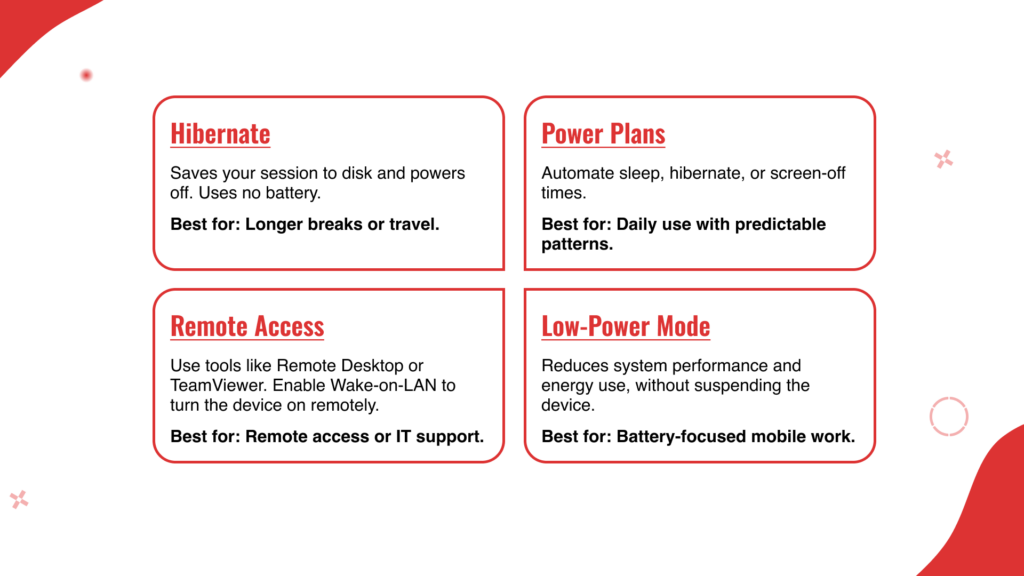
How Laptops Age: The Bathtub Curve of Reliability
Device reliability often follows what’s known as the bathtub curve – a concept from hardware engineering that models how most systems behave over time.
In the early stages, hardware is more likely to experience failures due to setup issues or factory defects. Then comes a long stable period, where performance is reliable and consistent. Eventually, wear and tear accumulate – leading to slowdowns, battery degradation, or hardware failures.
How you treat your laptop affects how long it stays in that stable middle phase. Restarting, sleeping, and shutting down at the right times helps reduce thermal strain, clear system bloat, and avoid premature wear.
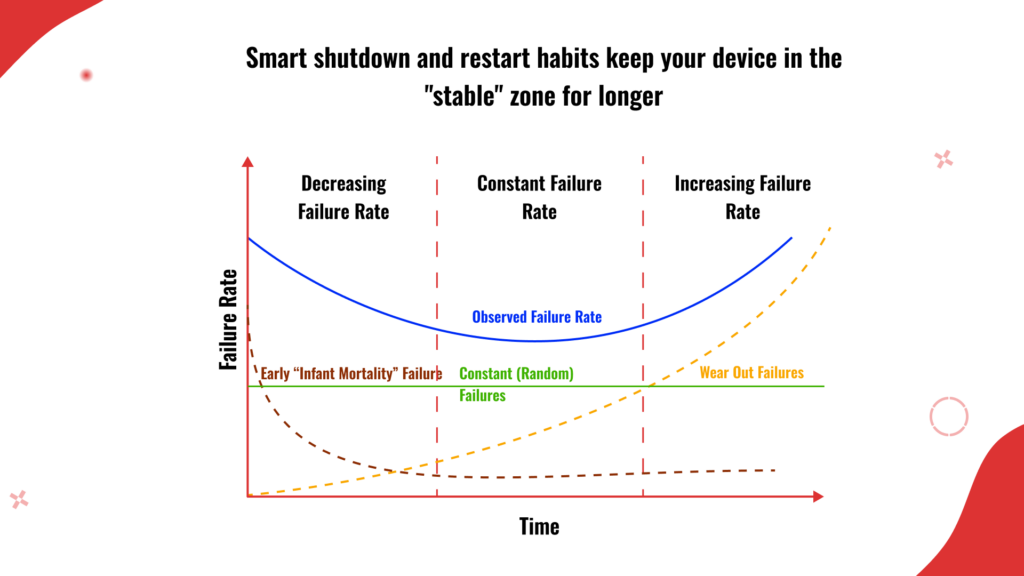
You Don’t Need One Habit, You Need a Smarter Routine
There’s no one rule that fits everyone. But there is a smarter, more deliberate rhythm you can follow:
- Use sleep mode for short breaks, during the day, or between meetings.
- Restart once or twice a week to reset memory, clear system processes, and complete updates.
- Shut down fully when you’re away overnight, over a weekend, or switching networks or work environments.
Performance issues rarely appear all at once. They build slowly until your system starts to feel heavier, less responsive, or unexpectedly buggy.
A restart, at the right time, can prevent all of that.
Give your laptop the occasional reset it needs, and it will reward you with better performance, smoother multitasking, and fewer unexpected issues.